Samsung GALAXY Note 5's performance is very strong. Samsung Galaxy Note 5 is equipped with a 5.7 inch Quad HD super AMOLED dazzling screen. Its resolution is 2560*1440 pixels so that effect of showing is amazing. In addition to the back of the fuselage is equipped with a 16 million pixel rear camera,with a large aperture F1.9 to support VIDS, while the corresponding 5 million pixel front camera. In addition, it is also equipped with a pressing fingerprint recognition feature. I'm not going to go through anymore examples of that because Galaxy Note 5 has a lot of good performance. But it is certain that Galaxy Note 5 will be welcomed by people. It can be used as one of the options for people to change their mobile phones.

Since the Galaxy Note 5 listed, I have received some users’confusion. Many users said that they do not know how to transfer the old Android phone data to the new phone. We know that some agents can provide service of mobile phone data transfer to the new mobile phone, but not all have this service. Moreover,many users will choose the online shopping,which is means that they will buy a mobile phone online. The task of transferring the data to the new mobile phone can only be pro.For these users confused, I would recommend them to use a software which named Mobile Transfer.
Mobile Transfer is a safe and effective software. Mobile Transfer can easily transfer your personal data from phone to phone, including contacts, photos, text messages, music,calendar, video, apps and call logs. It can not only transfer the data on the phone, but also completely delete the data on the phone. Besides, it is able to back up the phone data to the computer, as well as to restore the contents of the backup to the phone.
Guide: Transfer Contacts Photos from Android to Samsung Galaxy Note 5
Step 1. Install and Run the Mobile Trans on Your PC
After download this software, install and run the Mobile Transfer on your PC, then you'll see the primary window as follows on the desktop. You can see four options. Next,click "Phone to Pone Transfer" and press "Start" to go on.
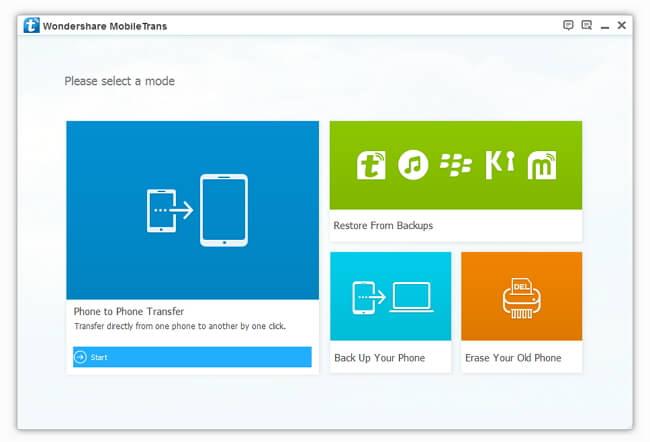
Step 2. Connect Your Old Android Phone and Galaxy Note 5 to PC
Connect your old Android phone and Note 5 to computer by using USB cables. After recognizing, Mobile Transfer will display both your Android phone and Note 5 in the primary window.
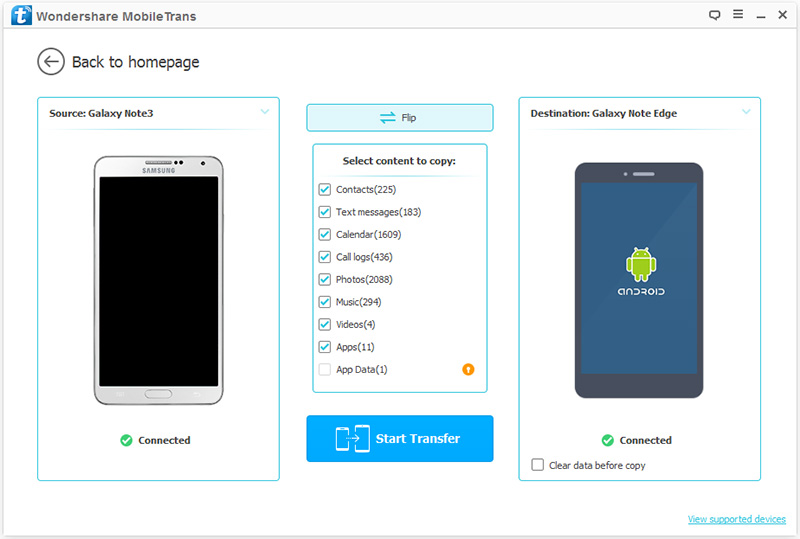
Step 3. Copy Contacts Photos from Android phone to Note 5
By default, all contents you can transfer are checked. You can uncheck the files you don't want to transfer, just check the "Contacts" and "Photos".Then,go to click "Start Transfer", then it begin to move the selected data from Android phone to Note 5. In the process of transmission, be sure not to disconnect either of the phones.

Once the transfer process is finish, the program tell show you the transfer result, if done, click "OK".


