In recent years, mobile phone manufacturing technology is becoming more and more mature; phone homogenization problem is very prominent. In addition to the brand logo, a lot of new mobile phone appearance looks almost no difference, which leads to consumers difficult to choose and even fear of choice.
Communications industry technology update very fast, Samsung has been following the development of the continuation of more than 20 years, has been the world's largest Smartphone sales technology giant. In Android formation, Samsung mobile phone has become a well deserved leader.
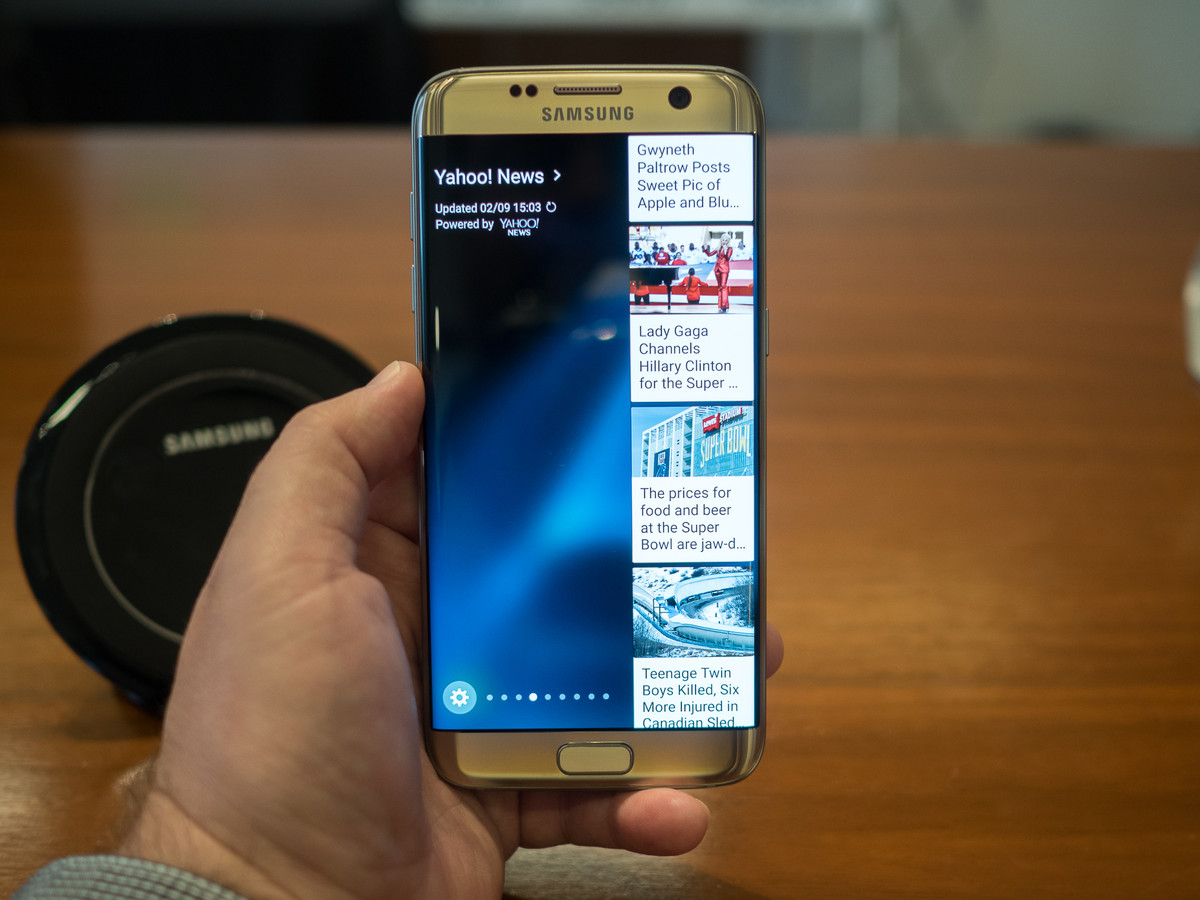
Recently the Samsung released Galaxy S7 and S7 Edge; I believe that these two phones will cause people's desire to change the phone. This can attract the addition of Samsung users, as there are other mobile phone brands users, such as HTC, LG, Sony and ZTE, etc.. These users may be wondering between different phone brands can transfer data? We often need to transfer the old phone data to the new mobile phone when changing the phone, like text messages, photos, calendars, contacts, etc.
The answer is possible. We can use MobileTrans to meet this demand.
MobileTrans is a data transfer software, the software can help people who need to transfer data, the software also supports to backup, recover and delete your phone data. Transfer files very quickly and securely. In the process of transmission, it will not damage to the file, the file in the old mobile phone will be completely transferred to the new mobile phone.
Next I will introduce how to transfer text messages from HTC, LG, SONY, ZTE, as well as other Android phones to Galaxy S7 or S7 Edge.
Steps to Transfer Text Messages from HTC/LG/Sony/ZTE to S7/S7 Edge
Step 1. Run the MobileTrans and Select The Transfer Mode
Please downloads the Mobile Trans to your PC. Then, install this software according to the tips and launch it. As you can see, there are four options which you can select. Please click on "Phone to Phone Transfer".
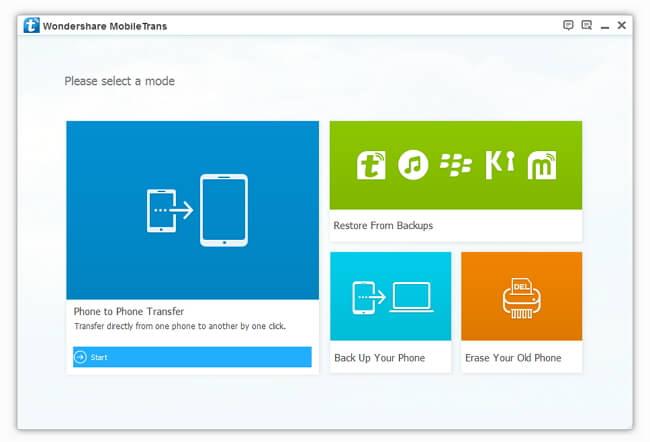
Step 2. Connect Android Phone and S7/S7 Edge to Your PC
You need to connect your old Android phone and new S7/S7 Edge via USB cables. After the connection is successful, the window will be display the main interface about two mobile phones. On the left is your old phone; on the right side is your S7 or S7Edge.You can also click "Flip" to change the direction of data transmission.
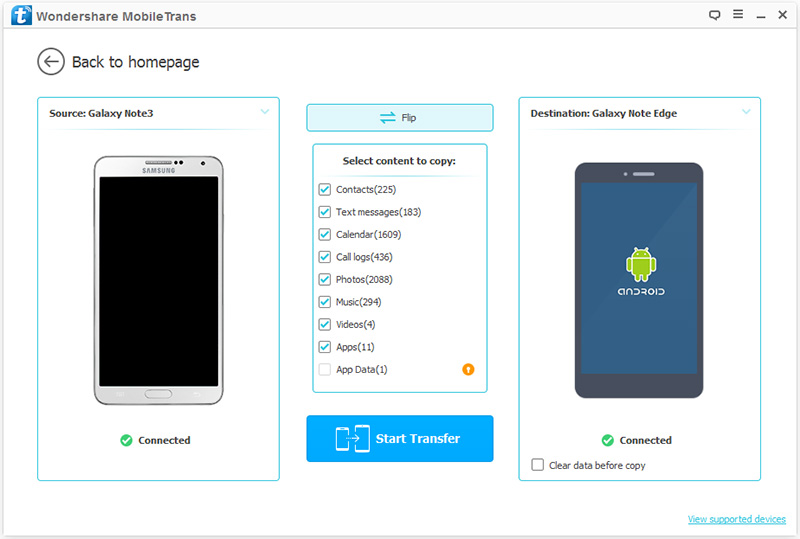
Step 3. Transfer your Text Messages to S7 or S7 Edge
After connection, all the transferable data are listed on the middle of the program. You should check “Text Messages” and click on "Start Transfer". Here you need to remind: throughout the data transfer process, you need to ensure that your phone is connected to the computer.

Relevant Tutorials:
How to transfer contacts from Samsung/HTC/LG/ZTE/Sony/Huawei/Moto to S7 Edge(+)? Don't worry, this article tell you the safely and easily way to transfer data from android phone to s7 edge(+)....
This article tell how to transfer your Apps from old samsung galaxy s3/s4/s5/s6/s6 edge to samsung galaxy s7 or s7 edge with Samsung Data Transfer tool in a click....
This article tells how to transfer contacts and more data from old Samsung galaxy phone to Samsung Galaxy S7 with the help of Mobile Transfer tool....
iPhone Content to Samsung Transfer, sync all data like contacts, text messages, call logs, photos, and more from iPhone to Samsung Galaxy S7 or S7 edge with a click....


